In today’s digitally driven world, email is one of the primary ways we communicate for both personal and professional reasons. If you’ve been using email for a while, you might be familiar with some of the older email providers such as SBCGlobal. Even though SBCGlobal email isn’t as widely known or used as newer platforms like Gmail or Outlook, it remains an important service for long-time users. But what exactly is SBCGlobal email? How can you access an SBCglobal email today? And what should you know about its features and functionalities?
In this blog, we’ll dive deep into SBCGlobal email, exploring what it is, how you can access your account, and some key tips for troubleshooting common issues.
What is SBCGlobal Email?
Before diving into how to access SBCGlobal email, it’s essential to understand its origins and history. SBCGlobal email is a legacy service provided by Southwestern Bell Corporation (SBC), one of the major telephone companies in the United States. In the early 2000s, SBC merged with AT&T, and as part of that transition, SBCGlobal email was incorporated into the AT&T email infrastructure.
SBCGlobal email addresses were commonly given to internet users who signed up for SBC or AT&T internet and web services. These email addresses typically end with “@sbcglobal.net.” While AT&T has since moved forward with its own branding and services, legacy users still retain access to their SBCGlobal email accounts.
Today, SBCGlobal email is fully managed by AT&T, meaning that to access your SBCGlobal email, you’ll need to use the AT&T platform.
Why People Still Use SBCGlobal Email
You might be wondering, with so many modern alternatives, why are people still using SBCGlobal email? The primary reason is simple: many users have had their SBCGlobal email for years, sometimes even decades. This means that they have countless important contacts, subscriptions, and professional associations linked to this email. Changing an email address, especially one you’ve used for so long, can be quite a hassle.
How can you access an SBCglobal email?
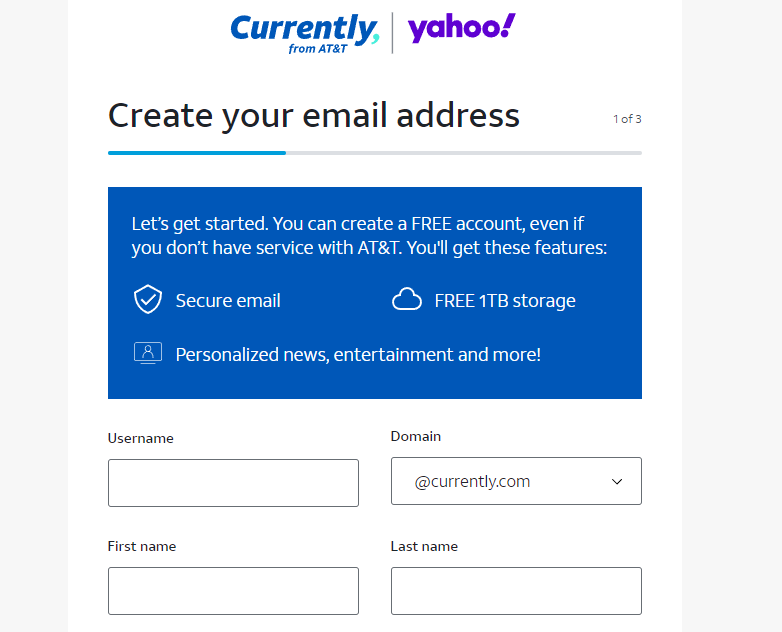
Now that we understand the history and why users still rely on it, let’s walk through the different methods to access an SBCGlobal email account. Whether you’re accessing it through a web browser, an email client, or a mobile device, the process is straightforward once you know where to go.
1. Accessing SBCGlobal Email via a Web Browser
The simplest way to access your SBCGlobal email is through a web browser by using the AT&T email platform. Here’s a step-by-step guide on how to do it:
Step 1: Go to the AT&T Login Page
- Open your preferred web browser.
- Navigate to the AT&T email login page by going to www.att.net or directly through https://currently.att.yahoo.com/.
Step 2: Enter Your Credentials
- On the login page, you’ll see fields to enter your email address and password.
- Type in your SBCGlobal email address (for example: yourname@sbcglobal.net).
- Enter your password in the respective field.
Step 3: Access Your Inbox
- Once you’ve entered your credentials, click the “Sign In” button.
- You will now be able to access your SBCGlobal email inbox and manage your emails just as you would with any other email platform.
Step 4: Troubleshooting
- If you’ve forgotten your password, don’t worry! Simply click on the “Forgot Password” link on the login page, and follow the prompts to reset your password.
- Make sure that your internet connection is stable and that you’re entering the correct email address and password. If there are any issues, it might be helpful to clear your browser cache and try again.
2. Accessing SBCGlobal Email via an Email Client (e.g., Outlook, Apple Mail)
If you prefer to use an email client like Microsoft Outlook, Apple Mail, or Mozilla Thunderbird to manage your emails, you can easily add your SBCGlobal email account to these platforms.
Here’s how:
Setting Up SBCGlobal Email on Outlook:
Step 1: Open Outlook
- Launch the Outlook application on your computer or device.
Step 2: Add New Account
- Navigate to “File” and then click on “Add Account.”
Step 3: Enter Your SBCGlobal Email
- Enter your SBCGlobal email address (e.g., yourname@sbcglobal.net).
- Click on “Connect.”
Step 4: Server Settings
When setting up your SBCGlobal email in an email client, you will need to enter specific server settings to ensure the client can access the email servers.
For SBCGlobal email, the settings are:
- Incoming Mail Server (IMAP or POP3):
- IMAP: imap.mail.att.net, Port: 993, Encryption: SSL/TLS
- POP3: inbound.att.net, Port: 995, Encryption: SSL/TLS
- Outgoing Mail Server (SMTP):
- smtp.mail.att.net, Port: 465 or 587, Encryption: SSL/TLS
Step 5: Enter Your Password
- After configuring the server settings, enter your SBCGlobal email password.
Step 6: Finish Setup
- Click “Finish,” and your SBCGlobal email account will now be accessible through Outlook.
You can follow a similar process for other email clients, adjusting the steps slightly based on the interface of the client you’re using.
3. Accessing SBCGlobal Email via Mobile Devices (iOS and Android)
Accessing your SBCGlobal email on a mobile device is incredibly convenient, allowing you to manage your emails on the go. Here’s how you can set it up on both iOS (iPhone) and Android devices.
iPhone (iOS) Setup:
Step 1: Open Settings
- Go to the “Settings” app on your iPhone.
Step 2: Add an Email Account
- Scroll down and select “Passwords & Accounts,” then click “Add Account.”
- Choose “Other” if SBCGlobal isn’t listed.
Step 3: Enter Your Email Details
- Enter your name, SBCGlobal email address, password, and a description for the account.
Step 4: Enter Server Information
As with Outlook, you’ll need to enter the appropriate server settings:
- Incoming Mail Server:
- Host Name: imap.mail.att.net (or inbound.att.net for POP3)
- Username: Your full SBCGlobal email address
- Password: Your email password
- Outgoing Mail Server:
- Host Name: smtp.mail.att.net
- Username: Your full SBCGlobal email address
- Password: Your email password
Step 5: Save and Sync
- After entering the details, tap “Next” to verify the settings, then click “Save.”
- Your SBCGlobal email account will now be accessible on your iPhone’s Mail app.
Android Setup:
For Android users, the process is similar:
Step 1: Open the Email App
- Open your device’s default email app.
Step 2: Add Account
- Select “Add Account” and enter your SBCGlobal email address.
Step 3: Server Settings
- Enter the same server settings mentioned above for IMAP/POP3 and SMTP servers.
Step 4: Finish Setup
- Complete the setup process, and you’re good to go.
Common Issues and Troubleshooting for SBCGlobal Email
While accessing your SBCGlobal email is generally a smooth process, there are times when users may encounter issues. Here are a few common problems and how to solve them:
1. Forgotten Password
If you’ve forgotten your SBCGlobal email password, you can reset it through the AT&T website. Simply go to the login page, click on “Forgot Password,” and follow the prompts. You might be asked to answer security questions or receive a temporary code via your backup email or phone number.
2. Email Not Syncing Properly
If your emails aren’t syncing correctly with an email client or mobile device, double-check the server settings. Ensure that the IMAP or POP3 and SMTP settings are correctly entered and that the encryption methods (SSL/TLS) are enabled.
3. Account Locked or Hacked
If you suspect that your account has been hacked or locked, contact AT&T customer support immediately. They can assist you with securing your account and recovering access.
4. Accessing from a New Device
Whenever you attempt to access your SBCGlobal email from a new device, AT&T’s security protocols may prompt you to verify your identity. Be prepared to answer security questions or confirm access through a backup email.
Conclusion
SBCGlobal email may be a legacy service, but for many, it remains an integral part of their online communications. Whether you’re a long-time user or someone helping a family member manage their account, accessing SBCGlobal email is relatively straightforward once you understand the process.
By using the AT&T platform and configuring the correct email settings for clients or mobile devices, you can continue using your SBCGlobal email seamlessly. And if you run into issues, don’t hesitate to reach out to AT&T support for assistance.
Ultimately, while newer email services may be flashier, there’s no reason to abandon SBCGlobal if it still works for you!

